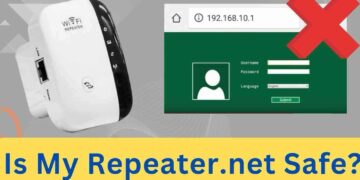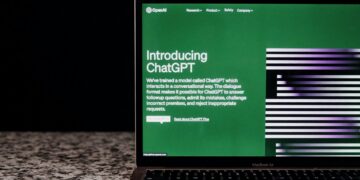Voice assistants make our day-to-day lives much easier. Working in the kitchen and want to turn off the lights, ask Alexa to do it for you. There are multiple things you can do with these voice assistance if you have smart home devices.
So, today we will learn how we can connect Echo Show 8 to the Fritz!box in just 2 minutes. In fact, by following this guide you will be able to connect any model of echo to the fritz!box. So to start with we will need to first make sure we have a working Fritz box at home.
Now whichever, fritz!box model you have be it 6490, 7490, 7560, 7590, etc The setup process for most of them remains the same too. So, let’s first quickly check out how to fritzbox login in case you haven’t already done that.
Fritz!box setup guide
- To start with, firstly plug your router into a wall outlet and wait for its power LED to turn stable.
- Now, depending upon your connection type you will be getting Internet cable from your ISP. So, if it’s an optical fiber network then connect the optical cable to the back of the fritz box. If in case you have ethernet cable coming in from your Internet service provider then plug it into the WAN port of the router.
- Next, grab your phone or computer and go to its Wi-Fi settings. There check for the list of available networks. You will find “Fritz!box_XXX” showing up there. Tap on it and hit “Connect”, next.
- Later, open a browser on the very same device.
Note:- You could use any updated browser like Google Chrome, safari, firefox, etc.
- Now, make sure you type this into the URL of your browser “Fritz box” and hit enter. This will take you to its login page.
- If in case it doesn’t then need not worry. Simply try 192.168.178.1 and hit enter. This is the default IP address of the fritz box router and it too will take you to its setup page.
- On the setup page, it will ask you to enter the password that you can find on the bottom of the router. There is a sticker pasted which has the SSID and Password.
- Next, you will just need to follow the on-screen instructions to complete the setup. In case you have a backup file from the old fritz box then you can upload it too.
- Lastly, you can customize the SSID and Password of the router as per your choice. After saving the settings the Fritz box will reboot and then you will be able to see the network name showing up in your Wi-Fi list.
Now, make sure you note down the SSID and Password of the new Fritz Box as this will be required while we connect the Echo Show 8 to the router.
Setting up Echo Show 8 with Fritz Router
The setup of the Echo Show 8 is simple and easy. Follow the given below steps to complete the process:
- You will need to first power it on using its charging cable and the adapter.
- Once on it will ask you to select the language that you want the Echo Show 8 to work in.
- Now, this is the step where you will connect the echo show 8 to the Fritz box. It will now search for available networks in your area and will show you the list of all the Wi-Fi networks that it finds.
- So, select your Fritz!box SSID and type its password for the confirmation. After successfully connecting to the fritz box it will take you to the next step.
- In case it doesn’t connect then it might be possible that your echo show is plugged in too far away from the router. So, we recommend you plug it somewhere closer to the router. Or else you can also set up a Fritz repeater in between the router and echo show 8 to improve Wi-Fi signals.
- Next, it will ask you to create an Amazon account if you already don’t have one.
- Later it will need to select the time zone, the room in which you will be using it, and the wallpaper too.
- In case it finds new firmware, then it will update automatically to the latest one available.
- You can skip or enable “Amazon Sidewalk” if you want.
So, this is how you can connect your Fritz box to the Amazon Echo Show 8. If in case for some reason your device doesn’t connect then we recommend you reboot your router and echo too.
Recommended: What Is AMPAK Technology on my WIFI?
Conclusion
Some people don’t know what Amazon Sidewalk is, so in short, it is there in which they will be taking bandwidth or in simple terms internet from your router in order to provide a better user experience for you using your Echo Show. So, it’s your personal choice if you want to keep it enabled or disabled.