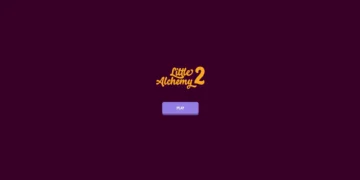A helpful keyboard shortcut called Control-F may be used to locate certain words or phrases on a website or Word document that is full of text.
The good news is that you may utilize this search capability while using your smartphone to browse the web.
Similar to the Ctrl + F or Cmd + F keyboard shortcuts you may use on your computer, this article contains instructions for utilizing the Find Control F On iPhone.
These guidelines will assist you in finding words on a website, in a PDF file on your iPhone, or in other locations on your phone.
Does The iPhone Have A Find Function?
The quick response is no. There isn’t a simple shortcut like on a Mac or Windows computer to make it easier for you to locate stuff.
There are still methods to locate what you’re searching for even when there isn’t a standard search bar (unless you install a third-party software) or keyboard command.
Recommended: How To Turn Off Sensitive Content On Twitter, 2023? iPhone/Android
On An iPhone, Is Control-F Possible?
On an iPhone, you can indeed do a Control + F search. Using the On This Page, Find in Page, or Share functions of the iPhone browser allows you to do this.
How To Control F On iPhone Using Safari Browser?
- Use the Safari app to access a website.
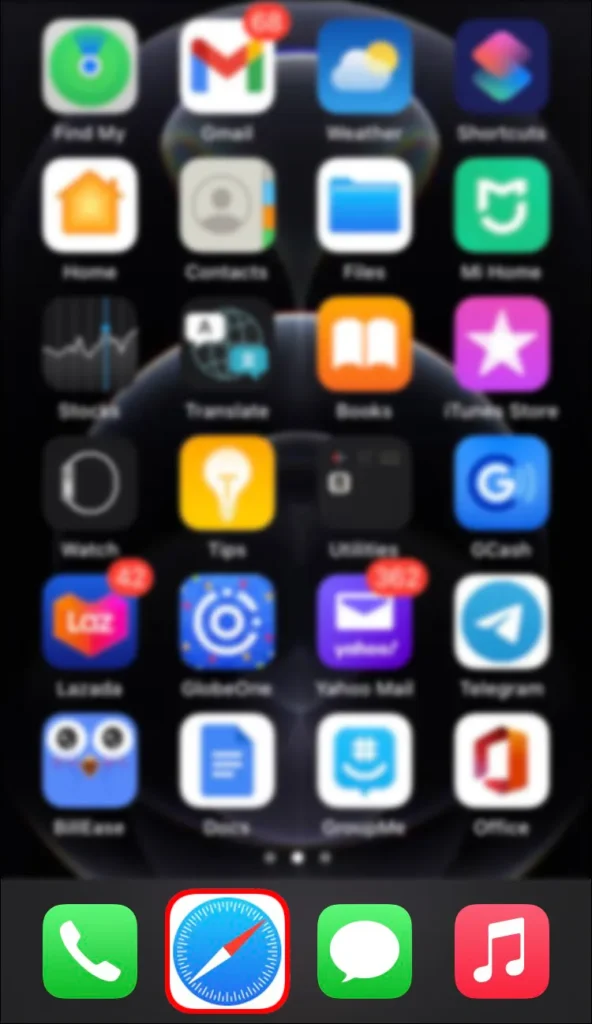
- In the address bar (where Multiplextimes.com) type the word or phrase you wish to find.
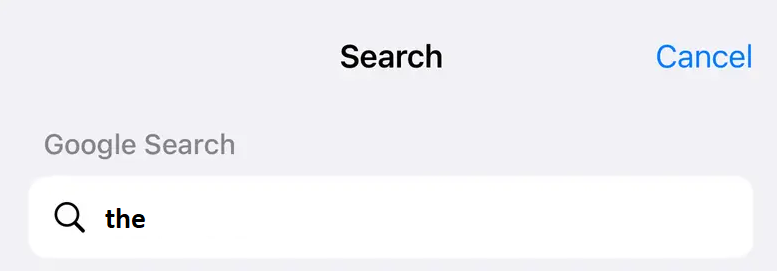
- After finding On This Page, scroll down and choose to Find “[word(s) you entered].”
- To see every occurrence of the word or phrase you’re looking for, tap the up and down arrows at the bottom of the screen. It will have a yellow accent.
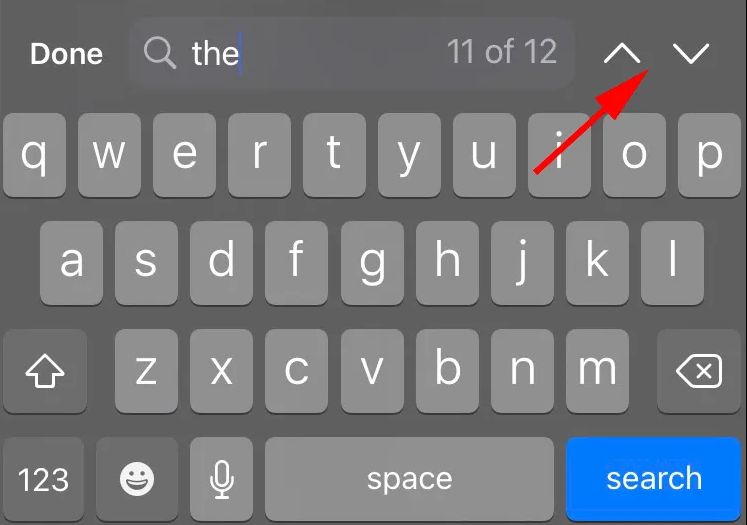
- Tap Done at the bottom of the screen when you’re done.
How To Control F On iPhone Using Chrome Browser?
- Use the Chrome app to access a website.
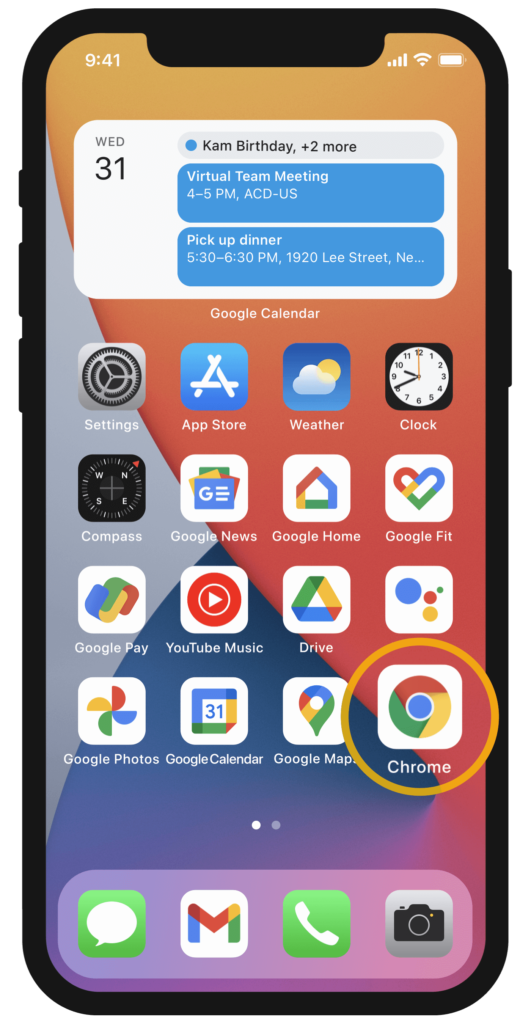
- Click the three-dot symbol (…) in the bottom right corner of the screen.

- Tap Find in Page after scrolling down.
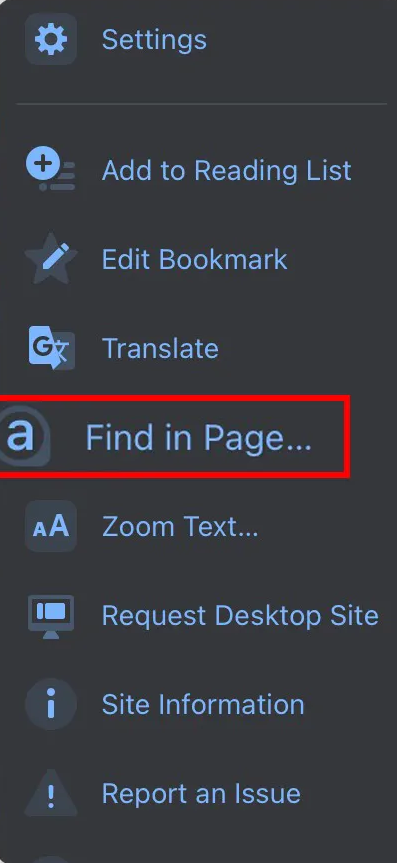
- In the search box at the top of the screen, enter the word or phrase you’re looking for.

- To view every occurrence of the word or phrase you’re searching for, use the up and down arrows. It will have a yellow accent.
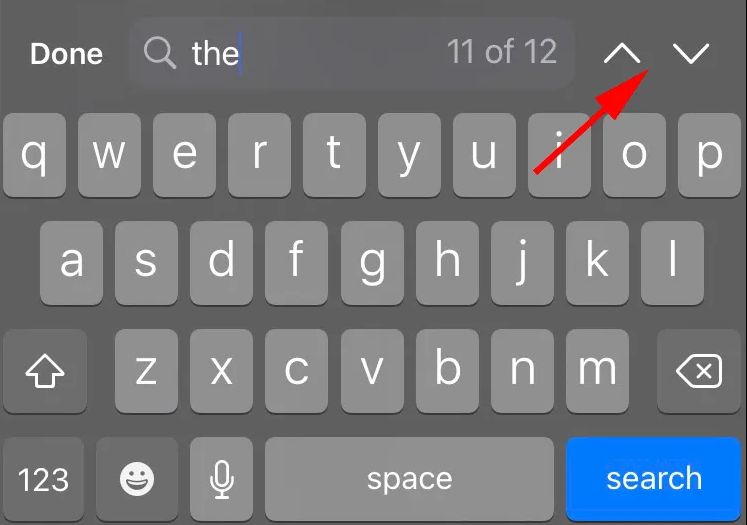
- Tap Done in the upper right corner of the screen when you’re done.
- Launch the Safari or Chrome app and open a website.
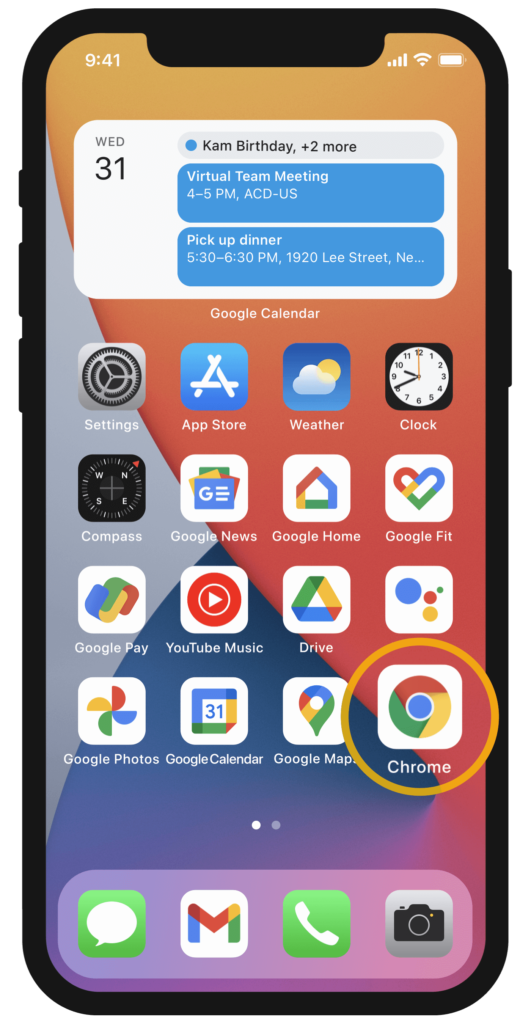
- Click the Share button. It seems to be a box with an upward-pointing arrow.

- After you’ve finished scrolling down, choose Find on Page (Safari) or Find in Page (Chrome).
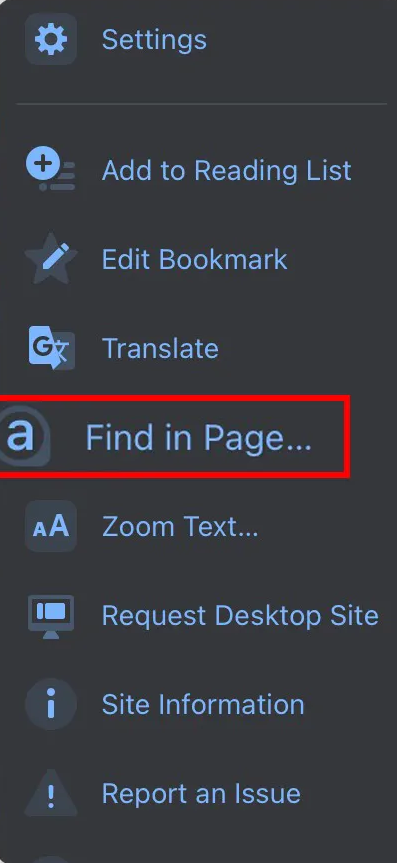
- Enter the word or phrase you’re looking for in the search field.

- To view the word or phrase highlighted in yellow across all occurrences, use the up and down arrows.
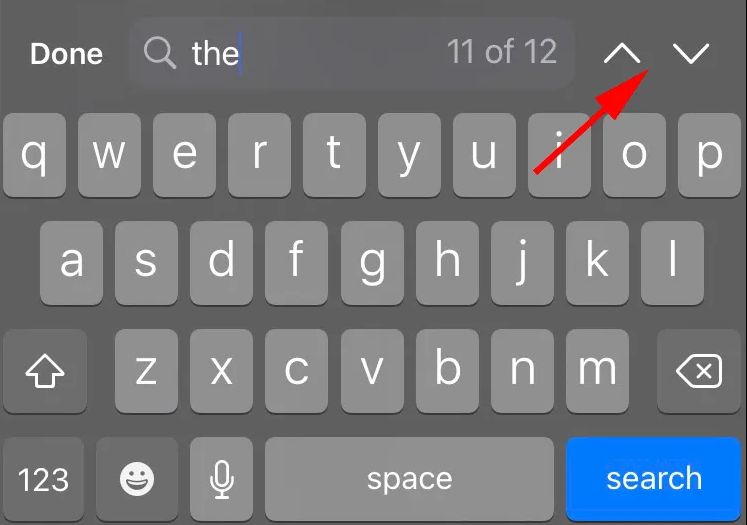
- Tap Done when you’re done.
How To Use Control-F In Messages On An iPhone?
The Messages app on the iPhone also offers two built-in tools that let you search for certain words or phrases.
To search across all of your text message chats for a single term, utilize the Messages app’s search box or iOS Spotlight.
How Does An iPhone Word Search Work?
It will be more difficult to discover a term on your iPhone if you’re attempting to search for one that isn’t on a web page. You might try doing a search inside a specific program, such as files or photos.
However, there is no way to simultaneously search all the files on your phone for a certain term or phrase.
How Does The iPhone PDF Ctrl F Work?
The simplest place to search for a certain word or phrase in a document on your iPhone is Adobe Acrobat Reader.
- The document may then be opened, and the phrase you’re seeking can be entered by tapping the looking glass at the top of the screen.
You can use iBooks if you don’t have Adobe Acrobat Reader. The process is the same.
- Tap the magnifying glass to start your search after opening the PDF file you wish to search.
Last Words
Hope you like this article (How To Control F On iPhone), provided by Multiplextimes.com. If you really enjoy the article don’t forget to share it with your friends. Thanks!
FAQ’s
How Do You Use Control F In Google Drive On An iPhone?
Choose More > Find and replace from the Google Docs mobile app. Select Search after entering the search term.
How Does Control F Work In PowerPoint On An iPhone?
1. Tap the Find icon in the presentation’s upper-right corner after opening it.
2. Enter the word or phrase you’re looking for.
3. Tap the Options button to the left of the search field to do an advanced search.


![How To Control F On iPhone [Ctrl+F]?](https://multiplextimes.com/wp-content/uploads/2023/04/Downloader.la-643d33ab854b7-750x375.webp)